Welcome to the ultimate guide on setting up and managing iPad Kiosk Mode! Whether you’re looking to streamline customer interactions, enhance educational experiences, or secure devices for specific tasks, this comprehensive article will walk you through everything you need to know.
We’ll cover the basics, delve into advanced configurations, and provide practical tips to help you get the most out of your iPad kiosks.
1. What is iPad Kiosk Mode?
At its core, iPad Kiosk Mode transforms a versatile iPad into a dedicated, single-purpose device. It locks down the iPad, restricting users to one or a few specific applications or functions, preventing them from accessing other apps, settings, or the home screen. This creates a focused and secure user experience, perfect for public-facing environments or controlled educational settings.
Defining Kiosk Mode and Its Purpose
The primary purpose of Kiosk Mode is device control and user focus. By limiting what a user can do on the iPad, you:
- Enhance Security: Prevent unauthorized access to sensitive data or system settings.
- Improve User Experience: Guide users directly to the intended application or content without distractions.
- Boost Productivity: Ensure devices are used solely for their designated task, increasing efficiency.
- Reduce Support Calls: Minimize user errors and accidental changes to device configurations.
Common Use Cases: Retail, Hospitality, Education, and More
iPad Kiosk Mode is incredibly versatile, finding applications across a wide range of industries:
| Industry | Common Kiosk Mode Applications |
| Retail | Self-service product catalogs, digital signage, point-of-sale (POS) systems, customer feedback stations. |
| Hospitality | Digital menus, guest check-in/out, concierge services, in-room entertainment controls, event information. |
| Education | Learning stations, interactive quizzes, digital library access, attendance tracking. |
| Healthcare | Patient check-in, waiting room entertainment, information kiosks, medical record access for staff. |
| Trade Shows/Events | Lead capture, interactive presentations, visitor registration, wayfinding. |
| Corporate | Meeting room booking systems, time clocks, visitor management, internal communication boards. |
2. The Two Main Methods to Enable Kiosk Mode
There are two primary ways to enable Kiosk Mode on an iPad, each suited for different needs and levels of control.
Method 1: Guided Access
Guided Access is an accessibility feature built directly into iOS. It’s ideal for single-device setups or situations where you need a quick, temporary lockdown.
What is Guided Access?
Guided Access allows you to temporarily restrict an iPad to a single app and control which features are available within that app. You can disable certain areas of the screen, hardware buttons, and touch input. It’s perfect for parents, educators, or small businesses with a few iPads.
Step-by-Step Setup Guide (with visuals)
Here’s how to set up Guided Access:
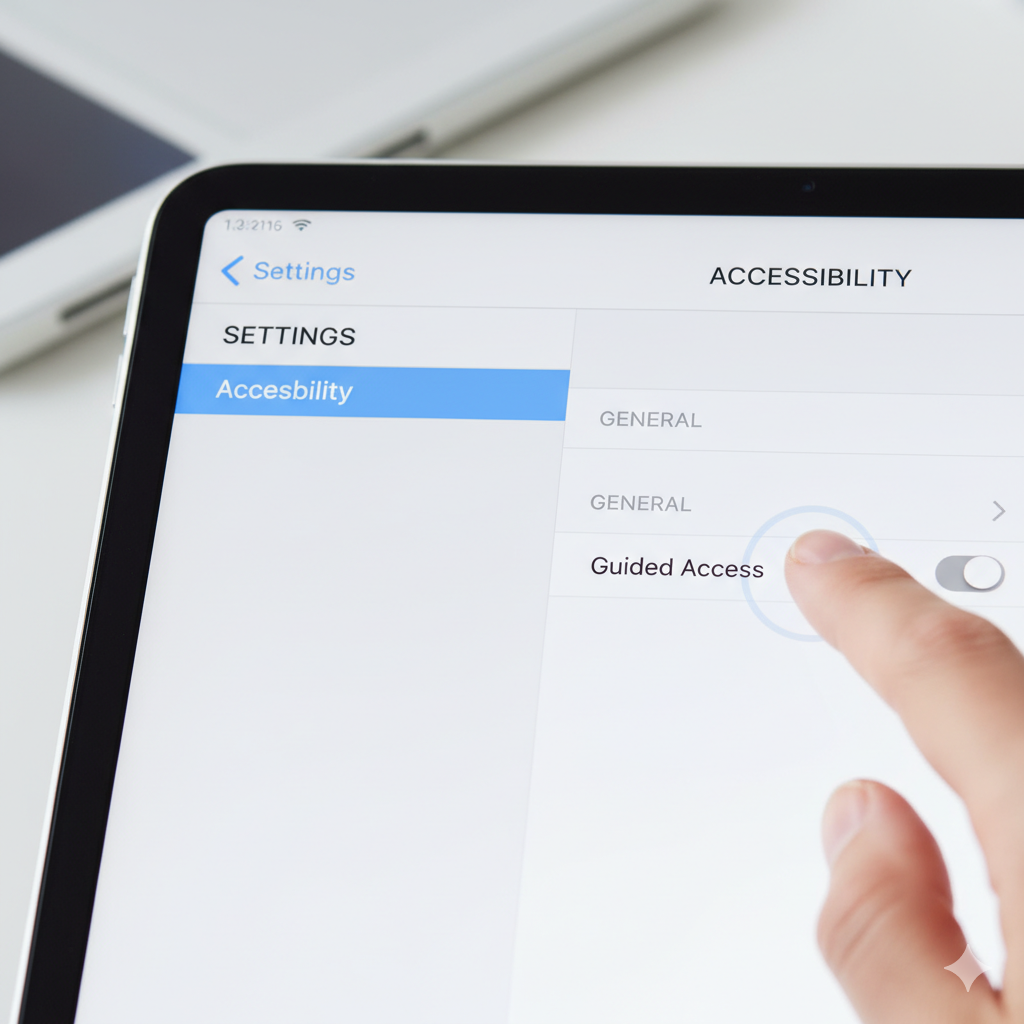
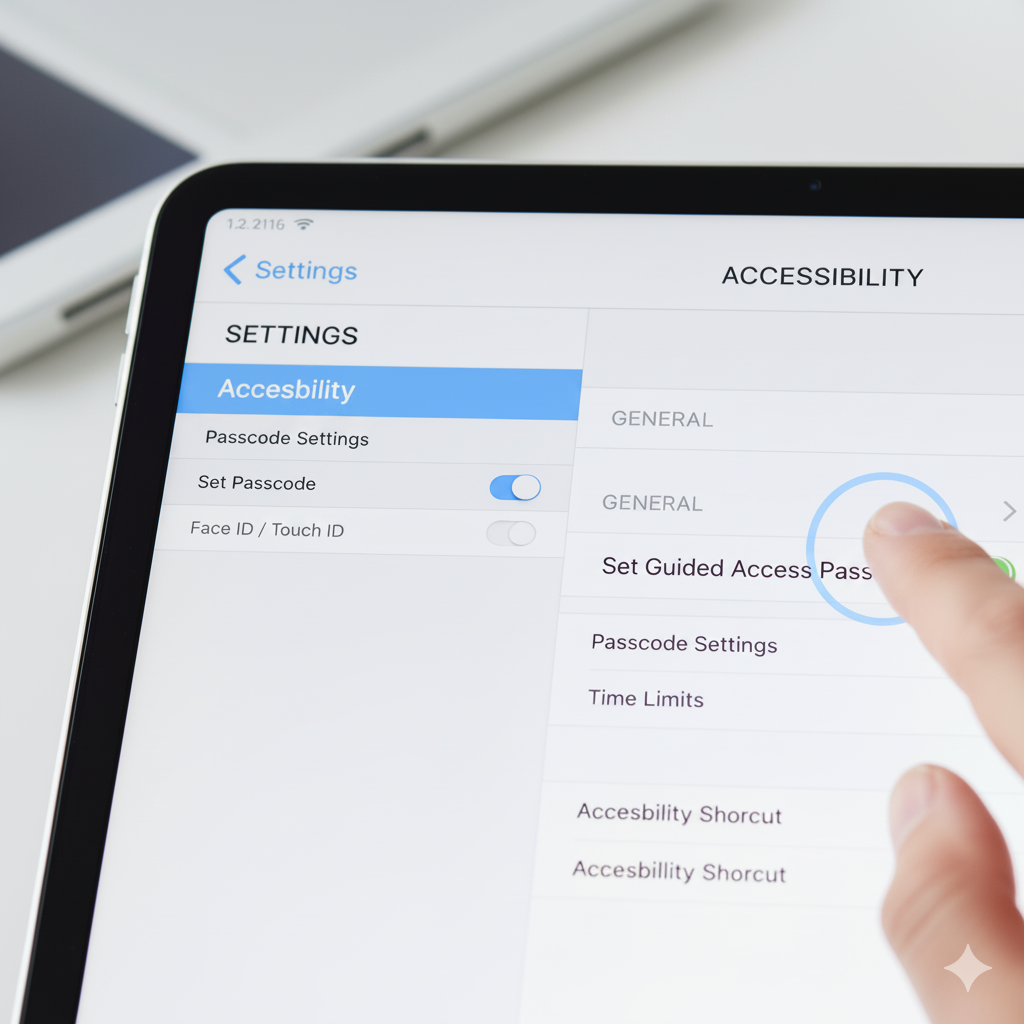
- Open Settings: Go to Settings > Accessibility > Guided Access.
- Toggle On Guided Access: Turn the switch to the On position.
- Set Passcode: Tap Passcode Settings > Set Guided Access Passcode and enter a passcode (and confirm it). You can also enable Face ID/Touch ID here.
- Start Guided Access:
- Open the app you want to lock the iPad into.
- Triple-click the Home button (for iPads with a Home button) or the Top button (for iPads without a Home button).
- The Guided Access menu will appear. You can:
- Circle areas of the screen you want to disable touch input for.
- Tap
Optionsin the bottom left to control:- Side Button / Home Button
- Volume Buttons
- Motion
- Keyboards
- Touch
- Time Limit
- Tap Start: Once configured, tap
Startin the top right corner.
To exit Guided Access, triple-click the Home/Top button again, enter your passcode, and tap End.
Pros and Cons: When to Use Guided Access
| Feature | Pros of Guided Access | Cons of Guided Access |
| Ease of Use | Simple to set up on a single device, no extra software needed. | Manual setup for each device, not scalable for many iPads. |
| Cost | Free, built-in iOS feature. | Lacks advanced management and security features. |
| Control | Good basic control over app and screen interactions. | Limited control over system-level settings and remote management. |
| Security | Prevents casual users from exiting the app. | Can be bypassed if passcode is compromised; less robust for public access. |
| Ideal For | Personal use, small classrooms, temporary displays. | Large deployments, mission-critical applications, high-security needs. |
Takeaway: Guided Access is excellent for quick, temporary lockdowns on a few iPads. For more robust, scalable solutions, you’ll need an MDM.
Method 2: Single App Mode (with MDM)
For professional deployments, multiple devices, or enhanced security, Single App Mode (also known as Autonomous Single App Mode or ASAM) managed by a Mobile Device Management (MDM) solution is the industry standard.
What is Single App Mode?
Single App Mode allows an iPad to be permanently locked into one application, similar to how an ATM or a point-of-sale terminal functions. This is a much more robust and secure form of Kiosk Mode compared to Guided Access, as it’s enforced at the operating system level.
The Role of a Mobile Device Management (MDM) Solution
An MDM solution is a software platform that allows organizations to centrally manage, secure, and deploy mobile devices like iPads. For Kiosk Mode, an MDM is crucial because it enables:
- Remote Configuration: Set up Kiosk Mode on many iPads simultaneously from a central dashboard.
- Over-the-Air (OTA) Management: Install apps, push updates, and change settings remotely.
- Enhanced Security: Enforce passcodes, encryption, and other security policies.
- Supervision: Crucial for enabling advanced features like Single App Mode.
- Monitoring: Track device status, battery levels, and app usage.
Popular MDM solutions include Jamf School/Pro, Meraki Systems Manager, Kandji, Mosyle, and Microsoft Intune.
Step-by-Step Setup Guide (with an MDM overview)
While specific steps vary slightly between MDM providers, the general process is as follows:
Prerequisites:
- Supervised iPad: Your iPad must be supervised by an MDM. This typically involves enrolling the device into your MDM during initial setup (via Apple Business Manager/School Manager) or wiping and enrolling an existing device.
- MDM Account: You need an active account with an MDM provider.
- Target App: Ensure the app you want to use in Kiosk Mode is installed on the iPad (pushed via MDM).
General MDM Kiosk Mode Setup Steps:
- Log in to your MDM Console: Access your MDM provider’s web-based dashboard.
- Navigate to Device Profiles/Policies: Find the section for creating or managing device configurations.
- Create a New Kiosk Profile:
- Give the profile a descriptive name (e.g., “Retail Kiosk Profile”).
- Select
Single App ModeorKiosk Modeas the profile type.
- Choose the Kiosk App: Select the specific application you want the iPad to be locked into from your list of managed apps.
- Configure Restrictions (Optional but Recommended):
- Disable hardware buttons (Home, Volume, Power).
- Prevent access to Control Center, Notification Center.
- Disable auto-lock or set a custom time.
- Prevent display sleep while connected to power.
- Restrict network connectivity options (Wi-Fi, Bluetooth, Cellular).
- Assign the Profile: Apply this newly created profile to your target iPad(s) or device groups.
- Deploy: The MDM will push the configuration to the supervised iPads over the air. The iPad will then automatically launch and lock into the specified app.
Pros and Cons: When an MDM Solution is Necessary
| Feature | Pros of Single App Mode (with MDM) | Cons of Single App Mode (with MDM) |
| Scalability | Manage hundreds or thousands of devices remotely. | Requires initial setup of MDM infrastructure. |
| Security | Highly secure, passcode-protected, OS-level lockdown. | Requires supervision, which may involve device resets. |
| Control | Comprehensive control over device settings and features. | Can be complex to configure for advanced scenarios. |
| Management | Remote deployment, updates, troubleshooting. | MDM subscription costs, requires dedicated IT resource for management. |
| Ideal For | Enterprise deployments, public-facing kiosks, mission-critical tasks. | Personal use, very small deployments (1-2 devices). |
Takeaway: For any serious business or educational deployment, an MDM solution is essential for secure, scalable, and manageable iPad Kiosks.
3. Key Features and Customization
Regardless of whether you use Guided Access or an MDM, understanding the available features and customization options is crucial for optimizing your iPad Kiosk.
Disabling Hardware Buttons (Home, Power, Volume)
- Why? Prevents users from exiting the app, adjusting volume unexpectedly, or powering off the device.
- Guided Access: Configured in the
Optionsmenu when starting Guided Access. - MDM (Single App Mode): Configured within the Kiosk Mode profile settings in your MDM console.
Restricting Touch and Motion Controls
- Why? Prevents accidental touches on specific screen areas or misuse of gyroscope/accelerometer if not needed.
- Guided Access: Draw circles around screen areas to disable touch; toggle
MotioninOptions. - MDM (Single App Mode): Some MDMs allow disabling touch or motion, typically for highly specialized apps.
Controlling Screen Orientation and Auto-Lock
- Why? Ensure the screen remains in a desired orientation (portrait/landscape) and doesn’t dim or lock during use.
- Guided Access: Can prevent auto-lock by setting a time limit to
Noneand disablingSleep/Wake Button. Orientation is generally controlled by the app itself. - MDM (Single App Mode): Most MDMs offer explicit settings to:
- Lock screen orientation (e.g., always landscape).
- Disable auto-lock completely or set a custom time, especially when connected to power.
Allowing Access to Specific Websites (Web App Kiosk Mode)
- Why? Turn an iPad into a web browser locked to a single website or a predefined set of sites, ideal for web-based forms, catalogs, or information portals.
- How:
- Dedicated Kiosk Browser App: Many third-party apps (e.g., Kiosk Pro, SimpleKiosk) are designed specifically for this, allowing you to whitelist URLs and disable navigation.
- MDM (Single App Mode with a Kiosk Browser): Use your MDM to deploy and lock the iPad into one of these dedicated kiosk browser apps, then configure the app’s settings (via MDM or directly) to specify allowed URLs.
- MDM (Single App Mode with Safari and Content Filtering): Less common for true “kiosk mode,” but an MDM can push a content filter to Safari to restrict web access, though it still allows general Safari browsing if not in Single App Mode.
Creating a Multi-App Kiosk
- Why? Sometimes you need users to access a small, predefined set of applications, not just one.
- Guided Access: Not natively supported for multiple apps; you’d have to manually switch between apps and re-enable Guided Access for each.
- MDM (Multi-App Kiosk Mode): Many MDM solutions offer a “Multi-App Kiosk” or “App Launcher” mode.
- You define a whitelist of allowed applications.
- The iPad displays a custom home screen with only these approved apps.
- Users can launch only these apps and cannot access settings or other parts of the iPad.
- This is ideal for scenarios like a tablet in a library allowing access to research tools, or a sales demo unit featuring multiple product apps.
Takeaway: Customize your Kiosk Mode precisely to your needs, whether it’s a single app, a web-only experience, or a curated collection of applications.
4. Advanced Topics and Best Practices
To ensure a robust, secure, and long-lasting iPad Kiosk deployment, consider these advanced topics and best practices.
Supervised vs. Unsupervised iPads: Why Supervision is Crucial for Kiosk Mode
- Unsupervised: An iPad that hasn’t been enrolled in Apple Business Manager/School Manager and then into an MDM. It has limited remote management capabilities. Guided Access is your only true Kiosk Mode option here.
- Supervised: An iPad enrolled through Apple Business Manager or Apple School Manager and assigned to an MDM. Supervision grants the MDM significantly more control over the device, including:
- Enabling Single App Mode (mandatory for this feature).
- Preventing users from removing the MDM profile.
- Pushing advanced restrictions.
- Remotely wiping, locking, or restarting the device.
Key Point: For any serious Kiosk Mode deployment with an MDM, your iPads must be supervised. This ensures the highest level of security and control.
Physical Security: Choosing the Right Enclosure and Mounting
A secure iPad Kiosk isn’t just about software; physical protection is equally important.
Checklist for Physical Security:
- Enclosure Type:
- Full Enclosure: Completely encases the iPad, exposing only the screen.
- Frame/Bezel: Secures the iPad edges, leaving some ports accessible.
- Mounting Options:
- Wall Mount: Securely affixed to a wall.
- Floor Stand: Freestanding, often weighted.
- Countertop Stand: Sits on a desk or counter.
- Security Features:
- Tamper-proof Screws: Requires special tools to open.
- Keyed Locks: For accessing the iPad or its charging port.
- Cable Management: Hides charging cables to prevent tampering.
- Durability: Choose materials (metal, durable plastic) that can withstand public use.
- Ventilation: Ensure the enclosure allows for proper heat dissipation, especially if the iPad will be on 24/7.
- Accessibility: Does it meet ADA requirements if publicly accessible?
Resource:
For examples of enclosures, search online for “iPad kiosk enclosure” or “iPad tablet stand security.” Popular brands include Heckler Design, Lilitab, Compulocks, and Maclocks.
Remote Management: Updates, Troubleshooting, and Device Monitoring
With an MDM, you can manage your kiosks efficiently from anywhere:
- Operating System Updates: Schedule and push iOS updates to ensure security and compatibility.
- App Updates: Remotely update the kiosk application without physical access.
- Troubleshooting: Restart devices remotely, retrieve logs, or push new configurations if an app crashes or settings are altered.
- Device Monitoring: Keep an eye on battery levels, connectivity status, and whether the app is still running as expected.
Network Security for Kiosk Devices
- Dedicated Wi-Fi Network: Place kiosks on a separate, segregated Wi-Fi network from your primary business network.
- Strong Passwords: Use complex passwords for Wi-Fi.
- Firewall Rules: Configure your network firewall to restrict kiosk traffic to only necessary ports and services (e.g., the kiosk app’s servers).
- VPN (Optional): For highly sensitive applications, consider a VPN connection for the kiosk to encrypt all data traffic.
- Disable Unnecessary Services: Use your MDM to disable Bluetooth, AirDrop, or other services that aren’t required for the kiosk’s function.
App and Content Strategy for an Optimized Kiosk Experience
- Purpose-Built Kiosk Apps: If possible, use apps specifically designed for kiosk use, as they often have built-in features for robust operation.
- Minimalist Design: Keep the user interface clean and intuitive.
- Clear Call-to-Actions: Guide users effortlessly through the intended process.
- Robust Error Handling: Ensure the app can recover gracefully from network interruptions or unexpected inputs.
- Regular Content Updates: Keep information fresh and relevant.
Takeaway: Proactive planning for physical security, remote management, network security, and app design will save you significant time and effort in the long run.
5. Troubleshooting Common Issues
Even with the best planning, you might encounter issues. Here’s how to troubleshoot common problems.
Exiting Kiosk Mode
- Guided Access: Triple-click the Home/Top button, enter the passcode, and tap
End. - MDM (Single App Mode):
- Remote Method: Log into your MDM console, select the device, and send a command to “Disable Single App Mode” or “Clear Restrictions.” The device will then return to a normal state.
- Local Method (if configured): Some MDMs allow an “emergency exit” passcode directly on the device, or you might need to use a specific sequence of button presses followed by MDM credentials. This is less common for public-facing kiosks.
Guided Access Not Working
- Check Settings: Ensure Guided Access is enabled in
Settings>Accessibility>Guided Access. - Passcode Correct: Verify you’re using the correct Guided Access passcode.
- Triple-Click: Make sure you’re triple-clicking the Home/Top button quickly enough.
- App Compatibility: Some apps might interfere with Guided Access; try a different app to test.
App Crashes and Re-launching
- MDM (Single App Mode): Many MDM solutions have an “auto-relaunch” feature that will automatically restart the kiosk app if it crashes or is quit unexpectedly. Ensure this is enabled in your Kiosk profile.
- App Stability: Ensure the app itself is stable and updated. Frequent crashes indicate an issue with the app, not necessarily Kiosk Mode.
- Device Resources: Close background apps (if not restricted by MDM) to free up memory.
Resolving Connectivity Problems (Wi-Fi, Cellular)
- MDM Monitoring: Check your MDM dashboard for device connectivity status.
- Basic Troubleshooting:
- Restart the iPad (if possible via MDM or physical access).
- Check Wi-Fi router/access point status.
- Verify Wi-Fi password if manually entered.
- Ensure the Wi-Fi network is not overloaded.
- MDM Configuration: Confirm that network restrictions in your MDM profile aren’t accidentally blocking necessary connections.
Resource:
Many MDM providers offer comprehensive support documentation and knowledge bases for troubleshooting.
6. Conclusion: Choosing the Right Kiosk Solution for Your Needs
iPad Kiosk Mode offers a powerful way to deploy iPads for specific purposes, enhancing user experience, security, and efficiency across various industries.
Here’s a quick recap to help you decide:
| Feature/Requirement | Best Solution |
| 1-5 iPads, basic lockdown | Guided Access: Free, easy, quick setup. |
| 5+ iPads, scalable, robust security | Single App Mode with MDM: Centralized management, advanced features, highly secure. |
| Temporary public display | Guided Access: If minimal security concerns. |
| Permanent public-facing installation | Single App Mode with MDM + Physical Enclosure: Essential for reliability and security. |
| Need web-only access | Dedicated Kiosk Browser App (managed by MDM for best results). |
| Need multiple specific apps | Multi-App Kiosk Mode with MDM. |
| Remote management, updates | MDM |
| Highest security requirements | Supervised iPad + MDM + Strong Physical Security + Network Segregation. |
By carefully considering your specific use case, budget, and the number of devices you need to manage, you can select the most appropriate method for implementing iPad Kiosk Mode. Whether you choose the simplicity of Guided Access or the robust power of an MDM, your iPads are ready to serve their dedicated purpose effectively and securely.
Examples of different kiosks
- https://www.metroclick.com
- https://www.metroclick.com/easy-shopper/
- https://www.metroclick.com/kiosks/touch-screen-kiosks/
- https://www.metroclick.com/kiosks/self-service/
- https://www.magicalkiosks.men/metroclick-digital-directory-buildings/
- https://www.metroclick.com/kiosks/touch-screen-kiosks/outdoor/
- https://www.metroclick.com/sandwich-board-a-frame-sign/
- https://www.metroclick.com/digital-signage/software/
- https://www.metroclick.com/blockchain-solutions/nft-displays/
- https://www.metroclick.com/kiosks/
- https://www.metroclick.com/interactive-whiteboard/
- https://www.metroclick.com/large-touch-screens/
- https://www.metroclick.com/charging-stations/